SDROM by Charlie Robson (SirMorris) and Kees van Oss.
To use the SDROM as a file system for a SD-card you need following components:
The SDROM is started by typing SDDOS on the command line. SD-CARD INTERFACE:The SD-card interface is a PCB connected to PL6/7. The schematic looks like this: 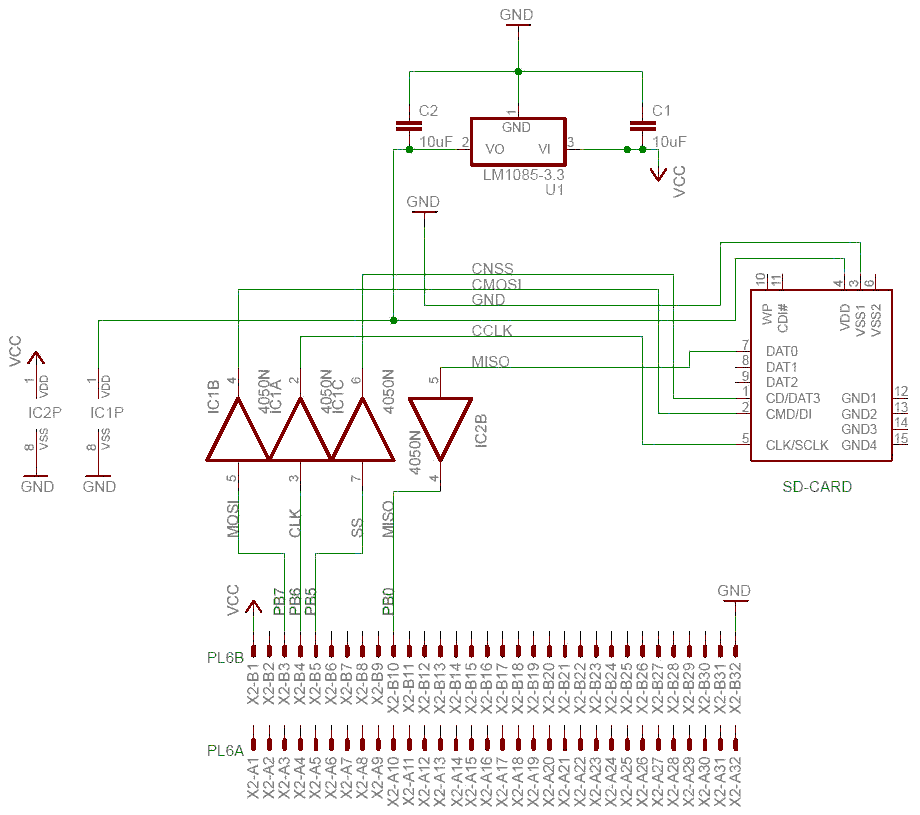 SD-CARD FORMAT:Before you can use the SD-card, it must be formatted in a special way. You can do this in several ways but I will describe 2 ways:
GENERAL COMMANDS:
SDDOS
Enters the SD-card Operating System.
*DOS
Enters the standard Atom Disk Operating System.
*COS
Enters the standard Atom 300 baud Cassette Operating System
COMMANDS TO HANDLE DISK-IMAGES ON SD-CARD:
*DIN <drv>,<dno>
Insert specified disk into drive. Example: *DIN 0,23
Note: A disk cannot be in more than one drive at a time. E.g. if Disk 200 is in Drive 0, and the user enters *DIN 2,200 , Disk 200 will then be in Drive 2, and "No Disk" will be in Drive 0.
*DCAT <from dno>,<to dno> (,<dnf>)
Lists formatted disks in disk number order. An optional Disk Name Filter can be specified. Example: *DCAT 10,20,G displays all (formatted) disks with numbers in the range 10 to 20 whose disk title begins with "G":
12 GAMES 1 P 19 GAMES 2 P 21 GAMES 3 P
DISKS FOUND: 3
Note: "P" after the disk title indicates that the disk is locked "read-only", and the number of disks found matching any specification is given at the bottom of the list.
*DDISKS
Lists the drives and which disks are currently "inserted" plus their status. Example: *DDISKS
0: 2 GAMES 1 P 1: 127 DATABASE P 2: - 3: -
*DPROT <dno>
Protects a disk so that it is read-only. Example: *DPROT 123
*DUNPROT <dno>
Unprotect a disk so that it can be written to. Example: *DUNPROT 123
*DFREE
Displays the number of unformatted disks, and the total number of formatted and unformatted disks. Example: *DFREE
1019 OF 1023 DISKS FREE
*DKILL <dno>
Marks a disk as unformatted. Example: *DKILL 483
KILL DISK: 483 JUNK DISK P :(Y/N) Y
NB: This command does not change any data on the disk -surface- and can be undone using *DRESTORE.
*DRESTORE <dno>
Marks a previously unformatted disk as formatted. Example: *DRESTORE 483
*DNEW <drv>
Finds the first unformatted disk, formats it and places it in specified drive. Example: *DNEW 0
DISK 100 IN DRIVE 0
*DFORM <dno>
Formats the specified unformatted disk. This is similar to *DRESTORE but a blank catalogue is written to the disk "surface".
*DONBOOT <drv>,<dno>
Defines which disks are in drives 0 to 3 when the SDROM is initialized. Example: *DONBOOT 0,23
*DHELP
Display list with *-commands to handle disk-images on SD-card
ATOM DOS COMMANDS:
*CAT <drv>
Displays the catalogue. The first line shows the title of the disc and the current qualifier. The filenames are displayed arranged by qualifier, with '#' indicating that the file is locked. The catalogue is read when there was a disk change, otherwise it is transferred from the catalogue buffer (at #2000).
*DELETE <filename>
Deletes the named file.
*DIR <drv>
Reads the catalogue from disc to the buffer but does not display it.
*DRIVE <drv>
Sets drive number without loading the catalogue
*INFALL
Displays information about all files on disk. The format is the same as *INFO
*INFO <filename>
Displays information about the named file. The format is:
qualifier lock filename load execution length start state address address in bytes sector
s: # BASIC C000 C2B2 00100 002
*LOAD <filename> <loadaddress>
Loads the named file. The file is loaded into memory starting at <loadaddress>, or at the file's start address if this is missing.
*LOCK <filename>
Locks the named file. Locked files cannot be deleted or updated.
*MON
Turns on messages. Subsequent file operations print out the file's information in the format of *INFO.
*NOMON
Turns off messages
*RUN <filename> <string>
Load and run the named file, using the start and execution address. <string> is transferred to memory starting at #0100 with a terminating CR, where it can be accessed by the user's program.
*SAVE <filename> <startaddress> <endaddress> <linkaddress>
Creates a file. The contents of memory from <startaddress> to <endaddress>-1 are saved as the named file. If a file with the same name already exists under the current qualifier, it is deleted. The address <linkaddress> is an optional execution address and it defaults to <startaddress> if not supplied.
*SET<qual>
Sets the qualifier for all subsequent operations on files to <qual>. Operations that use existing files will only search among those created under the qualifier currently set. The default qualifier is space. When returning to the default qualifier, be sure to enter the space after the SET command.
*TITLE <txt>
Sets the title of the disc to the first 13 characters of title.
*UNLOCK <filename>
Unlocks the named file
*USE<qual>
Temporarily sets the qualifier to <qual>. The system returns to the previous qualifier after the next successful operation. Two successive USE commands are equivalent to a SET.
*<filename> <string>
Load and run the named file, using the start and execution address. <string> is transferred to memory starting at #0100 with a terminating CR, where it can be accessed by the user's program.
|
