If you bought the ATOM ready built, together with a power supply and a cable to connect it to a TV set, then carry on reading. Otherwise you should refer to the Technical Manual for details of how to assemble an ATOM kit, and for details of the required accessories.
The ATOM connects to the aerial socket of an ordinary black-and-white or colour TV set. The ATOM will not affect the normal operation of the TV in any way. Connect the UHF output from the ATOM to the aerial socket of the TV set; see Fig. 1. Connect the ATOM's power supply to a mains socket, and plug the power connector into the back of the ATOM; again, see Fig. 1. Press the key marked BREAK on the top right of the ATOM's keyboard. Switch on the TV set, and turn the set's volume control down.
The ATOM makes use of a TV channel that is not occupied by any TV stations, and it is necessary to tune to this channel in order to get the correct display from the ATOM. If the TV set you are using has push buttons to select stations, choose an unused button and tune the TV by rotating the button. If the TV has a single numbered tuning dial, turn the dial to somewhere near channel 36. Tune in the TV set until the screen is black, with the following display in the top left-hand corner of the screen:
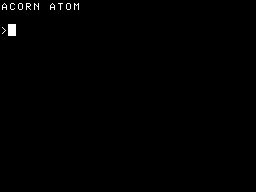
Adjust the contrast and brightness controls so that the letters are clearly legible, and tune the TV set carefully until the letters are sharp and clear.
The '>' sign is called the ATOM's 'prompt'. It indicates that the computer is waiting for something to be typed in; a command, perhaps, or a program. The white rectangle, '_', is called the 'cursor'; it indicates where on the screen the next character you type in will appear.
The ATOM understands the following special words and symbols:
Commands
LIST, LOAD, NEW.
Functions
ABS, BGET, 0 CH, COUNT, EXT, FIN, FOUT, GET, LEN, PTR, RND, TOP.
Connectives
AND, OR, STEP, THEN, TO.
Statements
BPUT, CLEAR, DIM, DO, DRAW, END, FOR, GOSUB, GOTO, IF, INPUT, LET, LINK, MOVE, NEXT, OLD, PLOT, PRINT, PUT, REM, RETURN, RUN, SAVE, SGET, SHUT, SPUT, UNTIL, WAIT.
Operators
!, #, $, &, *, +, -, /, :, < =, >, ?, \, <>, < >=.
These words and symbols will be explained over the course of the next 12 chapters; for the moment just observe that many of these words have an obvious meaning; for example, try typing:
PRINT "HELLO"
after the '>' prompt sign. Note that the quotation marks are obtained by holding down the SHIFT key and typing the '2' key. Now type RETURN to indicate that the line is finished, and the ATOM will do just that:
HELLO>_
To perform calculations you just need to type PRINT followed by the expression you want to evaluate. For example, try:
PRINT 7+6*2
When you type RETURN the answer will be printed out. You can try typing anything you like, but any words not on the above lists will probably cause an error. For example, try typing:
HELLO
after the ATOM's ','’ prompt. The ATOM will reply with a 'bleep' and will print:
ERROR 94
which means that HELLO is not one of the statements or commands that the ATOM understands.
Now that you are in control of your ATOM you may like a quick demonstration of some more complicated things that it can do. No attempt is made here to explain how these examples work; for that you will have to read the rest of the first section of this manual. You can make ATOM do a lot of typing with very little effort; try entering:
DO PRINT "ATOM-"; UNTIL 0
Note the difference between the '0' of DO, which is the letter '0', and the '0' at the end of the statement, which is the digit '0' on the top row of the keyboard. You will have to type the ESC (escape) key, which is at the top left of the keyboard, to stop this program. Now try typing in the following line:
DO PRINT $RND&3+8,$8,$128; UNTIL 0
You will need to use the SHIFT key to get some of the special symbols. This program is longer than one line of the screen, but just keep typing and it will appear on a second line. Then press RETURN to run the program. Again, you will have to type ESC to stop this program. To demonstrate the graphics commands type:
CLEAR0; MOVE 10,0; DRAW 60,50
and the ATOM will draw a line on the screen. If you feel like trying a more complicated graphics program, type in the following:
CLEAR0;MOVE32,24;Y=l;DOPLOT1,0,Y;PLOT1,Y,0;Y=-Y-2*Y/A.Y;U.0
Press ESC to get back the ATOM's prompt.
To demonstrate the ATOM's assembler enter the following line
after the prompt:
P=320;[INX; LDA 0,X; STA #B002; JMP 320;]
An assembler listing will be printed out, and the machine code will be put into memory at 320. To execute the program, type:
LINK 320
and the ATOM will make a buzzing noise. It is playing the random contents of its memory through its internal loudspeaker. To stop the program you will have to type BREAK, because it is a machine-code program.
You may question the usefulness of these examples, but they do illustrate the wide range of different tasks the ATOM is capable of. These 'programs' all fitted onto two lines of the display; to see what you will be able to do with a longer program take a look at the many examples later on in this manual.
The ATOM keyboard is designed to the standard layout generally accepted in the computer industry; see Fig. 2. In most respects it is just like the keyboard of an ordinary typewriter, but there are some important differences. For a start there are several keys not found on typewriters, such as DELETE, REPT, CTRL, and BREAK. The purpose of each of these keys will be explained in the following sections.
Another difference is that the letters A-Z will appear in capitals, rather than lower-case, when they are typed by themselves. Try typing in the letters 'ABC' and observe that they appear, as you type them, on the screen:
>ABC_
From now on, in the examples, the cursor will not be drawn in for simplicity.
Some keys carry two legends. For example, each digit key (except 0) also has a special symbol or punctuation mark above it. The lower symbol on each of these keys is obtained by simply typing that key; the upper symbol is obtained by holding one of the SHIFT keys down, and typing that key. This aspect of the keyboard is just like a typewriter.
If the SHIFT key is held down in conjunction with one of the keys bearing a single legend, such as A-Z and 0, [, etc, then the character will appear inverted; i.e. as a black character on a white square. Inverted A-Z correspond to lower case letters, and will be represented by lower case letters a-z in this manual. Inverted @, [, \ etc. will be represented by @, [, \ etc.
The LOCK key, when pressed on its own, changes the way the SHIFT key operates with the letters A-Z. Initially the keyboard will give inverted A-Z in conjunction with the SHIFT key, and plain A-Z otherwise. If the LOCK key is now pressed once the keyboard will normally give inverted A-Z, and will give plain A-Z only when the SHIFT key is held down. Pressing LOCK again will revert to the previous state.
The advantage of a TV screen over a piece of paper is that mistakes can be corrected without trace of the error. The DELETE key will erase the last character on the line, and the cursor will back up one space. Mistakes can thus be deleted and retyped with little effort.
The RETURN key is a signal to the computer that you have finished typing in a line of characters. The cursor will move to the start of the next line, and the computer may respond to what you have typed by typing out a reply.
If the 'repeat' key, marked REPT, is held down with another key, that key is typed repeatedly. REPT is useful in conjunction with DELETE to erase several characters very rapidly. Note that pressing REPT on its own will have no effect.
There are several special functions available from the keyboard which are obtained by typing certain keys with the 'control' key - marked CTRL - held down. Only the following two control functions will be mentioned here:
CTRL-G gives a bleep in the ATOM's loudspeaker.
CTRL-L clears the screen.
The BREAK key will reset the computer, and return it to the state it was in just after switching on. It should not normally be necessary to type BREAK, but some assembler programs can cause loops which cannot be stopped in any other way. Note that the contents of memory are preserved when BREAK is typed, and any stored program can be recovered.
When the cursor reaches the bottom of the screen further lines typed in will cause the screen to 'scroll'; every line is shifted up so that you always see the last 16 lines of what has been typed, and the top line of text on the screen will be lost.
Any line typed after the ATOM's '>' prompt which starts with a number is not executed, but stored as text in the ATOM's memory. Any type of input can be stored in this way; it could be the text of a document, a program in BASIC, an assembler program, or data for a program. This section shows how to enter a piece of text, which can then be stored on cassette, edited, or output to a printer. The same method would be used for entering a program.
The line must start with a line number, which can be any number within the range 1 to 32767, and there is no need to use consecutive line numbers for consecutive lines; indeed, it is wise to choose line numbers spaced by about 10 as you will soon realise. After the line number you should type the line of text. For example, enter the following:
10 IN XANADU DID KUBLA KHAN 20 A STATELY PLEASURE-DOME DECREE: 30 WHERE ALPH, THE SACRED RIVER, RAN 40 DOWN TO A SUNLESS SEA.
Remember to type RETURN at the end of each line. Each line number can be followed by up to 64 characters; if you try to type more than 64 characters the ATOM will refuse to proceed until you have deleted some characters.
The reason for spacing line numbers somewhat apart is that it is then a simple matter to insert new lines between existing lines. For example, to insert a line before line 40, type:
36 THROUGH CAVERNS MEASURELESS TO MAN
The computer will sort the lines into the right order, according to their line numbers, irrespective of the order in which you entered them.
Commands typed in after the '>' prompt, without a preceding line number, and followed by RETURN, are executed immediately by ATOM rather than being stored in its memory. For example, now type the command:
LIST
This will cause the stored text to be typed out:
10 IN XANADU DID KUBLA KHAN 20 A STATELY PLEASURE-DOME DECREE: 30 WHERE ALPH, THE SACRED RIVER, RAN 36 THROUGH CAVERNS MEASURELESS TO MAN 40 DOWN TO A SUNLESS SEA.
There are several options with the LIST command. For example:
| LIST 10 | will list line 10 only. |
| LIST 20,40 | will list lines 20 to 40 inclusive. |
| LIST 20, | will list line 20 onwards. |
| LIST ,30 | will list up to line 30. |
A listing can be stopped by typing ESC (escape).
One powerful feature of the ATOM's text and program storage is that stored lines can be modified very simply by typing the same line number followed by the new version. For example, to change line 20 in the text just type:
20 NEW LINE TWO
and try listing the program again to see the effect.
To delete a line simply type the line number followed by RETURN.
Some other useful commands are described here:
NEW will clear the stored text so that a new piece of text can
be
typed in. It should always be typed before entering a new piece
of
text.
OLD can be typed after typing BREAK to retrieve the text
previously in memory. Note that you should only type OLD if there
is already text in
memory.
By now you the ATOM will probably have made a 'bleep' followed by the message:
ERROR X
where X is the error code number. There are two possible reasons for errors:
1. You typed something, probably a command, that the ATOM was not expecting or could not interpret.
2. The ATOM was commanded to do something that it could not do.
For example, typing 'ABC' followed by a RETURN will give the error message:
ERROR 94
which is probably the most common error; it means that 'ABC' was not a legal command.
Remember that it is impossible to cause physical damage to the ATOM, whatever you type at the keyboard. The worst you can do is to lose the stored text, and even that is extremely unlikely. Most errors are really warnings, and a complete explanation of all the error codes is given in Chapter 27.
Having entered some stored text into the ATOM's memory, this section will show how to save this text, and load it back at a later time. Text and programs can be saved on standard cassette (or reel-to-reel) tapes using the ATOM's cassette interface. Connect the cassette output from the ATOM to the input of a cassette recorder, and the output from tne recorder to the input of the ATOM. The tape load routine uses software averaging techniques to minimise the likelihood of errors on loading, and no trouble should be experienced in transferring tapes from one machine to another.
Before loading and saving files using the cassette interface it is worth entering the following simple routines to check that the cassette system is working correctly, and to find out the best setting of the recorder's volume control.
Enter the following line after the ATOM's prompt:
DO BPUT A,88; WAIT; WAIT; WAIT; WAIT; UNTIL 0
Type RETURN and record on the recorder for a few minutes. To stop the program type ESC (escape). This program has recorded a sequence of Xs, in coded form, on the tape. If you play it back it should sound like a series of short buzzes.
Now enter the following line, which is a program to read
characters from the tape and print them on the screen:
DO PRINT $BGET A; UNTIL 0
The dollar symbol is obtained by holding the SHIFT key down and typing '4'. Press RETURN, rewind the tape, and play back the 'X's that you recorded. If all is well a stream of 'X's should be printed out, and adjust the volume setting on the recorder so that no other characters appear, indicating errors. When you are satisfied that all is well, proceed to the next section.
The information is stored as a stream of audible tones on
tape; each section of information is referred to as a 'file'.
Several different files can be saved on one tape, and they are
identified by having unique 'filenames'. Filenames can be
anything containing up to 16 letters, digits, or spaces: suitable
names are "DATA FILE", "22/4/80",
etc.
First check that the stored text is still there by typing LIST. To save the stored text to tape, type:
SAVE "EXAMPLE"
where "EXAMPLE" is the filename chosen for illustration. Type RETURN, and the message:
RECORD TAPE
will be printed on the screen. Put the tape recorder to record, and allow the tape to run well past the leader. Now type RETURN (or any other key) and the cursor will move to the start of the next line, indicating that the text is being recorded. After a short delay the '>' prompt will reappear, and you can turn the tape-recorder off.
The *CAT command will give a complete catalogue of all the files on a cassette. The '*' asterisk is used to distinguish the cassette operating-system commands from the BASIC commands. Rewind the tape and type:
*CAT
The ATOM will reply with:
PLAY TAPE
and you should then play the tape, and press any key to start the catalogue. As a file is encountered on the tape the filename will be printed out, together with additional information about the file:
EXAMPLE XXXX XXXX XXXX XX
where the 'X's represent four numbers which you can ignore for
the moment (see Section 19.3 for details).
When you have finished you can get back to the '>' prompt by
typing CTRL (control).
Switch off the ATOM, in order to cause the saved text to be lost, and then switch on again and type:
LOAD "EXAMPLE"
The ATOM will reply with:
PLAY TAPE
and the tape should be rewound and played, and RETURN pressed. The computer will search through the tape for a file of the specified filename, EXAMPLE in this case, and then load it into its memory. If all is well the prompt should reappear, and then typing:
LIST
will give a listing of the text that was previously saved.
If you save a long file on tape, and play it back, you will discover that it is broken up into a number of short blocks, with gaps in between, and that when the file is catalogued its name appears several times, once for each block. This is done for greater reliability, and if the tape is damaged in the middle of one block it will still be possible to load back the other blocks of the file. One further message that may be given when loading tapes is:
REWIND TAPE
This implies that you have started playing the tape in the middle of the file you wanted to load. Rewind the tape, press RETURN, and the message:
PLAY TAPE
will be given again.
If an error is found when loading back a tape file, the message:
SUM ERROR 6
is given. This might be caused by bad adjustment of the tape-recorder playback volume, a damaged or dirty tape, or recording a file over part of a previous file.
If you choose an invalid name for a file, the message:
NAME ERROR 118
will be given.